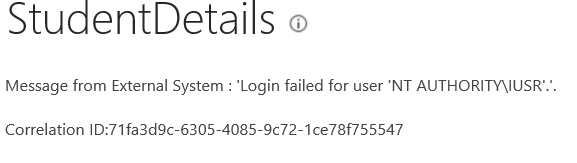Tuesday 31 December 2013
Thursday 5 December 2013
Monday 11 November 2013
Wednesday 23 October 2013
SharePoint 2013: New Features and Comparison with SharePoint 2010
- Instead of six pillars in SharePoint 2010, SharePoint 2013 have 4 features
- Share
- Organize
- Discover
- Build
- Manage
- Search - Combination of SharePoint OOB Search and FAST Search called SharePoint Search
- Hover and preview documents in search results, document libraries, lists etc. We can editing and sharing in the preview itself
- Whenever we create site/list/library we can define policy, terms, templates and retention policy
- HTML 5 compatible
- Mobile device channel option for IOS, Android
- Short URL do not need additional steps to create hyperlink in navigation
- Synchronization with SkyDrive
- Navigation - We can edit and modify on the same location without going to Site Action -> Site Settings
- Edit with Dream Viewer (Master Page and CSS) and import the HTML code and apply in SharePoint
- Site Action moved to right top side from left
- SharePoint 2013 is all about Application, instead of creating list in 2010, we can create list App in 2013
- App catalog to buy and install apps in SharePoint
- SharePoint 2013 has 15 Hive Folder
- No In-Place migration, only database migration
- Social networking works as the concepts of Facebook, twitter
- In SharePoint Designer 2013 in only code section, design has removed
- Video Search as in You Tube
Tuesday 15 October 2013
Saturday 28 September 2013
Why we need to go SharePoint 2013
1. Why we need to go SharePoint 2013
2. What is the advantage of SharePoint 2013
http://www.cio.com/article/728615/7_Things_About_SharePoint_2013_All_IT_Pros_Should_Know?page=1&taxonomyId=3160
2. What is the advantage of SharePoint 2013
http://www.cio.com/article/728615/7_Things_About_SharePoint_2013_All_IT_Pros_Should_Know?page=1&taxonomyId=3160
Friday 6 September 2013
A Warning window appears with a message An error occurred querying a data source. Log ID:5566
I tried to publish InfoPath Form 2013 into SharePoint 2013 Form Library. Deployment is fine no issue on that. After that I configured get current user from GetUserProfileByName using "/vti_bin_/userprofileservices.asmx" .
InfoPath 2013 preview its bring value without any error / warning
While accessing form via browser its showing below warning message prompt with Ok button.
"A Warning window appears with a message An error occurred querying a data source. Log ID:5566"
After clicking Ok the form is loaded without user information.
I found solution from below link
http://spvee.wordpress.com/2013/04/10/auto-populate-user-information-in-infopath-with-claims-based-authentication-part-3-of-3/
http://spvee.wordpress.com/2013/04/10/auto-populate-user-information-in-infopath-with-claims-based-authentication-part-2-of-3/
http://spvee.wordpress.com/2013/04/10/auto-populate-user-information-in-infopath-with-claims-based-authentication-part-1-of-3/
Thanks Veenus Maximiuk
InfoPath 2013 preview its bring value without any error / warning
While accessing form via browser its showing below warning message prompt with Ok button.
"A Warning window appears with a message An error occurred querying a data source. Log ID:5566"
After clicking Ok the form is loaded without user information.
I found solution from below link
http://spvee.wordpress.com/2013/04/10/auto-populate-user-information-in-infopath-with-claims-based-authentication-part-3-of-3/
http://spvee.wordpress.com/2013/04/10/auto-populate-user-information-in-infopath-with-claims-based-authentication-part-2-of-3/
http://spvee.wordpress.com/2013/04/10/auto-populate-user-information-in-infopath-with-claims-based-authentication-part-1-of-3/
Thanks Veenus Maximiuk
Wednesday 4 September 2013
Creating a Site Collection with a custom Site Template
- First take site as template
- Site Action - > Site Settings -> Manage Site Features -> Save site as template
- then I found "Save Site As Template" option is missing
- to bring back that option
- Deactivate SharePoint Publishing Feature (Manage site features under Site Actions)
- Now we will get Save site as template option otherwise we can access directly with below url
- “_layouts/savetmpl.aspx"
- Once done we will get WSP(Web Solution Package) file in Solution Gallery
- using Powershell OR STSAdm deploy in SharePoint
- Now we will get Template in Site Collection Custom Tab
Tuesday 3 September 2013
Configuration of Information Rights Management for SharePoint 2013
One of our requirement to configure Information Rights Management for SharePoint Server 2013.
- Installation of Active Directory Rights Management Service on the Windows Server 2012
- Configuring Information Rights Management in SharePoint 2013
Sunday 1 September 2013
SharePoint database migration from WSS3.0 to SharePoint Server 2013
I tried to migrate WSS3.0 to SharePoint 2013. its not possible to migrate directly. We have migrate WSS3.0 to MOSS 2007 then SharePoint Server 2010 finally SharePoint 2013.
Saturday 31 August 2013
How to create page layout in SharePoint 2013
http://social.msdn.microsoft.com/Forums/windowsapps/en-US/e99b8cb8-522b-4f7e-8a82-cedfd81d0870/create-a-custom-page-layout-in-sharepoint-2013
http://blog.navantis.com/create-a-custom-page-layout-in-sharepoint-2013/
http://blogs.technet.com/b/tothesharepoint/archive/2013/04/10/stage-7-upload-page-layouts-and-create-new-pages-in-a-publishing-site.aspx
http://blog.navantis.com/create-a-custom-page-layout-in-sharepoint-2013/
http://blogs.technet.com/b/tothesharepoint/archive/2013/04/10/stage-7-upload-page-layouts-and-create-new-pages-in-a-publishing-site.aspx
Friday 30 August 2013
Thursday 29 August 2013
Wednesday 28 August 2013
InfoPath 2013 cannot save the following form network problems
I am trying to publish InfoPath 2013 in SharePoint 2013 on Windows Server 2012 machine(Development Server) am faced below error.
I found the solution in the KB article http://support.microsoft.com/kb/2752612
In a nutshell you have 2 choices :-
1. If you must develop InfoPath forms on the Sharepoint Server.
Add Windows Server Feature: User Interfaces and Infrastructure -> Desktop Experience
Reboot
Start Windows Services -> Themes service
2. Don't develop on your server.
Run InfoPath on a client machine & publish to the server.
Monday 26 August 2013
How to hide / remove Search box in SharePoint 2013
I wish remove Search Box in SharePoint 2013. I opened master page using SharePoint Designer 2013.
seattle.master
Using SharePoint Designer 2013 select master page from Navigation there you can see below master pages
V4.master - SharePoint 2010 MasterPage
Seattle.master - SharePoint 2013 MasterPage
Minimal.master - Search MasterPage
Oslo.master - SharePoint 2013 MasterPage
Select Seattle master, right click on that click on Edit in Advanced mode and Ctrl + F
Now you will get without searchbox.
Sunday 25 August 2013
Saturday 24 August 2013
Friday 23 August 2013
SharePoint 2013 RSS feed Configuration
http://social.msdn.microsoft.com/Forums/sharepoint/en-US/5c51198e-a682-4817-b098-78b8b302e1aa/rss-viewer-in-sharepoint-2013
http://www.dummies.com/how-to/content/view-rss-feeds-in-sharepoint.html
http://jaredmatfess.wordpress.com/2013/04/23/sharepoint-february-2013-cu-cod-breaks-the-rss-viewer-webpart/
http://blogs.msdn.com/b/adamhems/archive/2006/06/13/629761.aspx
http://www.dummies.com/how-to/content/view-rss-feeds-in-sharepoint.html
http://jaredmatfess.wordpress.com/2013/04/23/sharepoint-february-2013-cu-cod-breaks-the-rss-viewer-webpart/
http://blogs.msdn.com/b/adamhems/archive/2006/06/13/629761.aspx
Thursday 22 August 2013
Wednesday 21 August 2013
Tuesday 20 August 2013
SharePoint 2013 Search Service Application Configure Error
I am installed SharePoint 2013 on Windows Server 2012 server 64bit with SQL Server 2012 and Office 2013. I trying to configure SharePoint 2013 Enterprise search. its shows successfully configured. After that I checked Search Service Application its showing below message
Unable to retrieve topology component health states. This may be because the admin component is not up and running
I have checked Event Viewer
Event 2548 (SharePoint Server Search) of severity 'Error' occurred 30 more time(s) and was suppressed in the event log
http://www.mavention.nl/blog/sp2013-installation-lessons-learned-part-1
http://social.technet.microsoft.com/Forums/sharepoint/en-US/50acc2b8-dd56-4d5a-a660-dffa325ef807/sharepoint-2013-search-not-provisioning-correctly
Unable to retrieve topology component health states. This may be because the admin component is not up and running
I have checked Event Viewer
Event 2548 (SharePoint Server Search) of severity 'Error' occurred 30 more time(s) and was suppressed in the event log
http://www.mavention.nl/blog/sp2013-installation-lessons-learned-part-1
http://social.technet.microsoft.com/Forums/sharepoint/en-US/50acc2b8-dd56-4d5a-a660-dffa325ef807/sharepoint-2013-search-not-provisioning-correctly
Monday 19 August 2013
How to find the template name of sharepoint site
Append /_vti_bin/owssvr.dll?Cmd=GetProjSchema to the end of the url of your site to get it.
Wednesday 14 August 2013
Tuesday 13 August 2013
SharePoint 2013 Library Add New Document
Today I saw nice feature in SharePoint 2013, normally we add document in Library using Upload option, In SP 2013 one more option is available "drag files here" option.
But its support only on IE10 as well we need to install Office 2013.
But its support only on IE10 as well we need to install Office 2013.
Monday 12 August 2013
How to convert a numeric value into English words in Excel
- Start Microsoft Excel.
- Press ALT+F11 to start the Visual Basic Editor.
- On the Insert menu, click Module.
- Type the following code into the module sheet.
Option Explicit 'Main Function Function SpellNumber(ByVal MyNumber) Dim Dollars, Cents, Temp Dim DecimalPlace, Count ReDim Place(9) As String Place(2) = " Thousand " Place(3) = " Million " Place(4) = " Billion " Place(5) = " Trillion " ' String representation of amount. MyNumber = Trim(Str(MyNumber)) ' Position of decimal place 0 if none. DecimalPlace = InStr(MyNumber, ".") ' Convert cents and set MyNumber to dollar amount. If DecimalPlace > 0 Then Cents = GetTens(Left(Mid(MyNumber, DecimalPlace + 1) & _ "00", 2)) MyNumber = Trim(Left(MyNumber, DecimalPlace - 1)) End If Count = 1 Do While MyNumber <> "" Temp = GetHundreds(Right(MyNumber, 3)) If Temp <> "" Then Dollars = Temp & Place(Count) & Dollars If Len(MyNumber) > 3 Then MyNumber = Left(MyNumber, Len(MyNumber) - 3) Else MyNumber = "" End If Count = Count + 1 Loop Select Case Dollars Case "" Dollars = "No Dollars" Case "One" Dollars = "One Dollar" Case Else Dollars = Dollars & " Dollars" End Select Select Case Cents Case "" Cents = " and No Cents" Case "One" Cents = " and One Cent" Case Else Cents = " and " & Cents & " Cents" End Select SpellNumber = Dollars & Cents End Function ' Converts a number from 100-999 into text Function GetHundreds(ByVal MyNumber) Dim Result As String If Val(MyNumber) = 0 Then Exit Function MyNumber = Right("000" & MyNumber, 3) ' Convert the hundreds place. If Mid(MyNumber, 1, 1) <> "0" Then Result = GetDigit(Mid(MyNumber, 1, 1)) & " Hundred " End If ' Convert the tens and ones place. If Mid(MyNumber, 2, 1) <> "0" Then Result = Result & GetTens(Mid(MyNumber, 2)) Else Result = Result & GetDigit(Mid(MyNumber, 3)) End If GetHundreds = Result End Function ' Converts a number from 10 to 99 into text. Function GetTens(TensText) Dim Result As String Result = "" ' Null out the temporary function value. If Val(Left(TensText, 1)) = 1 Then ' If value between 10-19... Select Case Val(TensText) Case 10: Result = "Ten" Case 11: Result = "Eleven" Case 12: Result = "Twelve" Case 13: Result = "Thirteen" Case 14: Result = "Fourteen" Case 15: Result = "Fifteen" Case 16: Result = "Sixteen" Case 17: Result = "Seventeen" Case 18: Result = "Eighteen" Case 19: Result = "Nineteen" Case Else End Select Else ' If value between 20-99... Select Case Val(Left(TensText, 1)) Case 2: Result = "Twenty " Case 3: Result = "Thirty " Case 4: Result = "Forty " Case 5: Result = "Fifty " Case 6: Result = "Sixty " Case 7: Result = "Seventy " Case 8: Result = "Eighty " Case 9: Result = "Ninety " Case Else End Select Result = Result & GetDigit _ (Right(TensText, 1)) ' Retrieve ones place. End If GetTens = Result End Function ' Converts a number from 1 to 9 into text. Function GetDigit(Digit) Select Case Val(Digit) Case 1: GetDigit = "One" Case 2: GetDigit = "Two" Case 3: GetDigit = "Three" Case 4: GetDigit = "Four" Case 5: GetDigit = "Five" Case 6: GetDigit = "Six" Case 7: GetDigit = "Seven" Case 8: GetDigit = "Eight" Case 9: GetDigit = "Nine" Case Else: GetDigit = "" End Select End Function
Ref: http://support.microsoft.com/kb/213360
Sign in as a Different User in SharePoint 2013
While trying to access SharePoint site with different user but I can not find "Sign in as different user" option. Then I found that option is missing in SharePoint 2013. We have to do some customization in Welcome.ascx.
Locate and then open the following file in a text editor:
C:\Program Files\Common Files\Microsoft Shared\Web Server Extensions\15\TEMPLATE\CONTROLTEMPLATES\Welcome.ascx ( use always a copy ).
Add the following element before the existing "ID_RequestAccess" element
<SharePoint:MenuItemTemplate runat="server" ID="ID_LoginAsDifferentUser"
Text="<%$Resources:wss,personalactions_loginasdifferentuser%>"
Description="<%$Resources:wss,personalactions_loginasdifferentuserdescription%> "
MenuGroupId="100" Sequence="100" UseShortId="true" />
Ref: https://www.nothingbutsharepoint.com/sites/itpro/Pages/Sign-in-as-a-Different-User-in-SharePoint-2013.aspx
Locate and then open the following file in a text editor:
C:\Program Files\Common Files\Microsoft Shared\Web Server Extensions\15\TEMPLATE\CONTROLTEMPLATES\Welcome.ascx ( use always a copy ).
Add the following element before the existing "ID_RequestAccess" element
<SharePoint:MenuItemTemplate runat="server" ID="ID_LoginAsDifferentUser"
Text="<%$Resources:wss,personalactions_loginasdifferentuser%>"
Description="<%$Resources:wss,personalactions_loginasdifferentuserdescription%> "
MenuGroupId="100" Sequence="100" UseShortId="true" />
Ref: https://www.nothingbutsharepoint.com/sites/itpro/Pages/Sign-in-as-a-Different-User-in-SharePoint-2013.aspx
Sunday 11 August 2013
Extend a Web application
If you want to expose the same content in a Web application to different types of users by using additional URLs or authentication methods, you can extend an existing Web application into a new zone. When you extend the Web application into a new zone, you create a separate Internet Information Services (IIS) Web site to serve the same content, but with a unique URL and authentication type.
An extended Web application can use up to five network zones (Default, Intranet, Internet, Custom, and Extranet). For example, if you want to extend a Web application so that customers can access content from the Internet, you select the Internet zone and choose to allow anonymous access and grant anonymous users read-only permissions. Customers can then access the same Web application as internal users, but through different URLs and authentication settings
Subscribe to:
Posts (Atom)